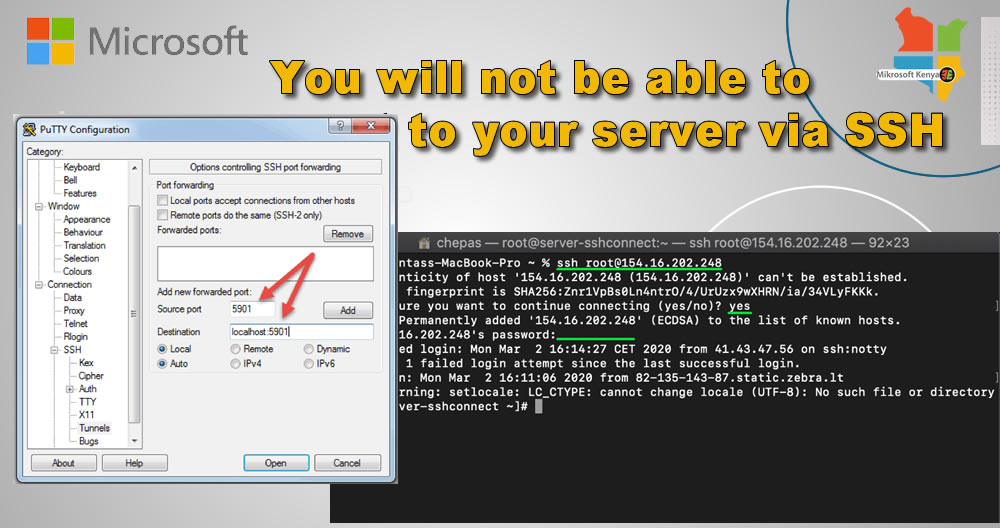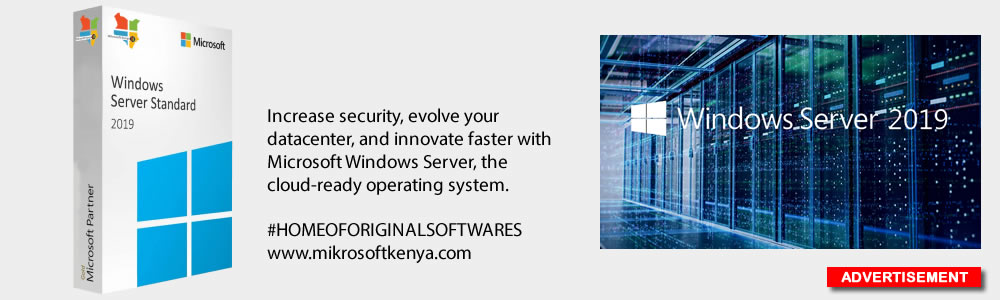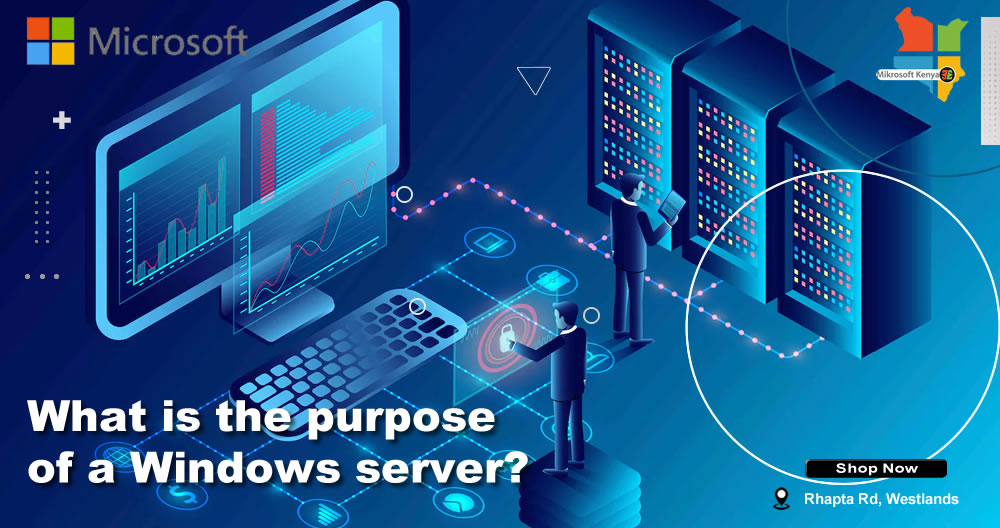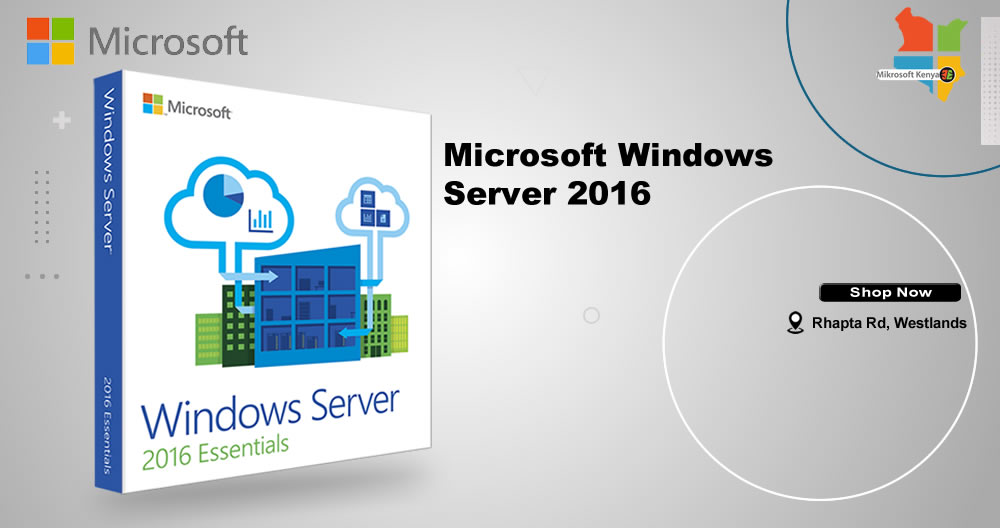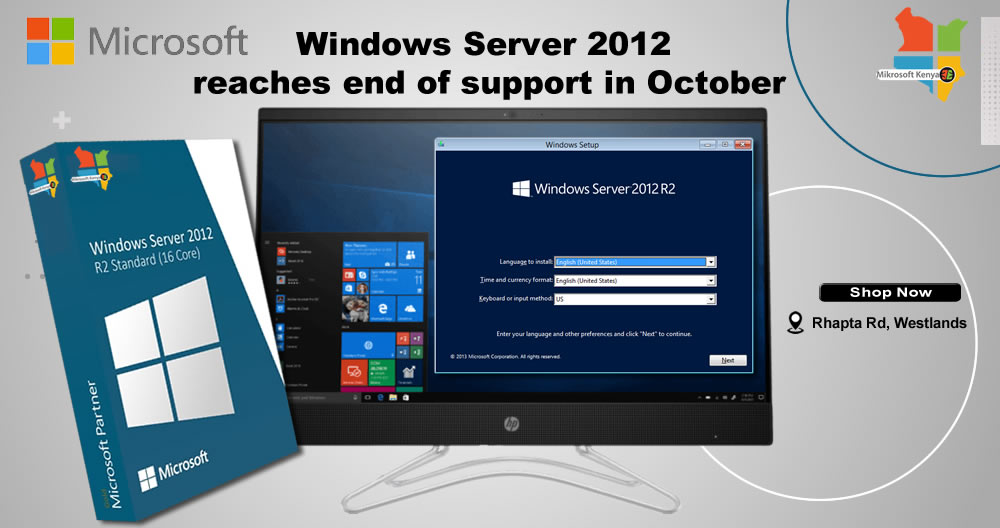Why Denying Port 22 Can Lock You Out of Your Server (and How to Avoid It)
When managing a remote server, Secure Shell (SSH) is one of the most common and critical tools for establishing secure, remote connections. Typically, SSH uses port 22 by default. If you deny access to this port, you will lose the ability to connect to your server via SSH—and recovering from this can be difficult, if not impossible.
Here’s why blocking port 22 is risky and how you can avoid making this mistake:
The Role of Port 22 in SSH Connections
SSH (Secure Shell) is a protocol used for secure communication between systems. It encrypts the connection, making it one of the most secure methods for remotely administering servers. By default, SSH listens for incoming connections on port 22.
When you attempt to connect to a remote server via SSH, your client communicates with the server through port 22 (unless it’s configured to use a different port). Denying or blocking this port effectively cuts off the server’s ability to receive SSH connections, thus severing your remote access.
The Consequences of Blocking Port 22
Blocking or denying access to port 22, typically through your server’s firewall, can lead to several serious consequences:
- No SSH Access: If port 22 is blocked, your server will stop accepting incoming SSH requests. This means you won’t be able to connect to your server remotely to administer, configure, or troubleshoot it.
- Recovery Challenges: Once you deny port 22, regaining access is difficult without SSH. If your server is in a remote data center or a cloud environment, physically accessing it might not be feasible. This can lead to downtime and lost productivity.
- Limited Options for Fixing the Issue: Without SSH, your ability to manage the server diminishes significantly. You may have to resort to more drastic measures to regain control, such as using provider-specific console access (if available) or even reinstalling the operating system.
How to Avoid Locking Yourself Out
Fortunately, there are ways to prevent locking yourself out when configuring firewall rules or security settings on your server.
- Use an Alternative SSH Port: One way to avoid this issue is to configure SSH to use a different port than 22. Many administrators do this as a security measure to avoid automated attacks that target default ports. However, you’ll need to ensure you don’t block the new port in your firewall settings.
- Enable Remote Console Access: Many hosting and cloud providers offer remote or web-based console access. This allows you to access your server’s console even if SSH is unavailable. Make sure to enable and test this feature as a backup access method.
- Retain Physical Console Access (for On-Premises Servers): If you manage physical servers, having access to the machine via a physical terminal or through KVM (Keyboard, Video, Mouse) switches can be crucial. This method gives you direct access to the server without relying on network-based tools.
Best Practices for Firewall Management
To avoid accidentally blocking your SSH access in the future, follow these best practices:
- Test Changes Before Applying: When modifying firewall rules, especially those involving critical ports like 22, test the changes before applying them permanently.
- Whitelist Your IP Address: If possible, whitelist your IP or a specific range of IPs to ensure that you will always be able to access the server even if you tighten firewall restrictions.
- Backup Access Methods: Always have a secondary access method in place, such as remote console or an alternative SSH port, in case your primary method fails.
Denying port 22 can leave you locked out of your server, making recovery difficult and potentially costly. By understanding how SSH and firewall rules interact, and by implementing alternative access methods and best practices, you can safeguard your ability to remotely manage your server without interruption. Always ensure you have a contingency plan to access and manage your server if SSH becomes unavailable.