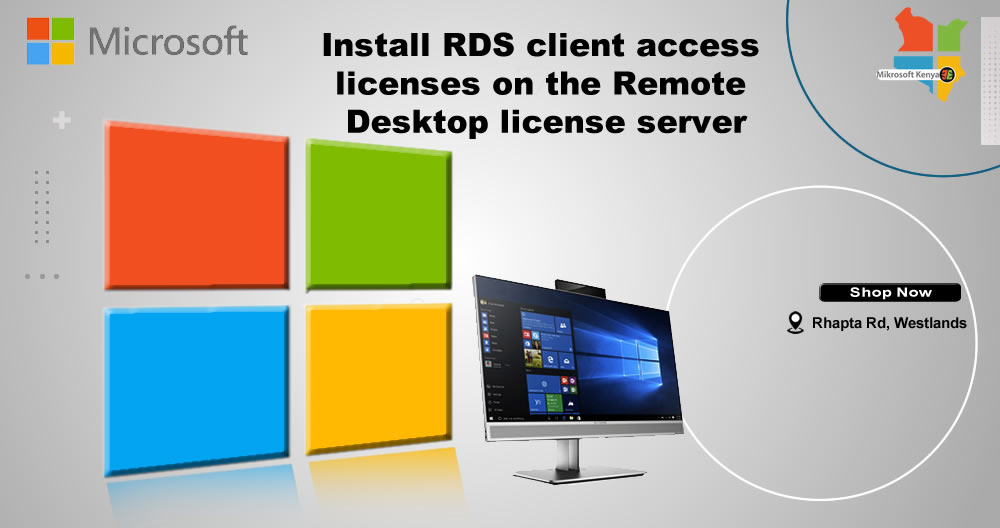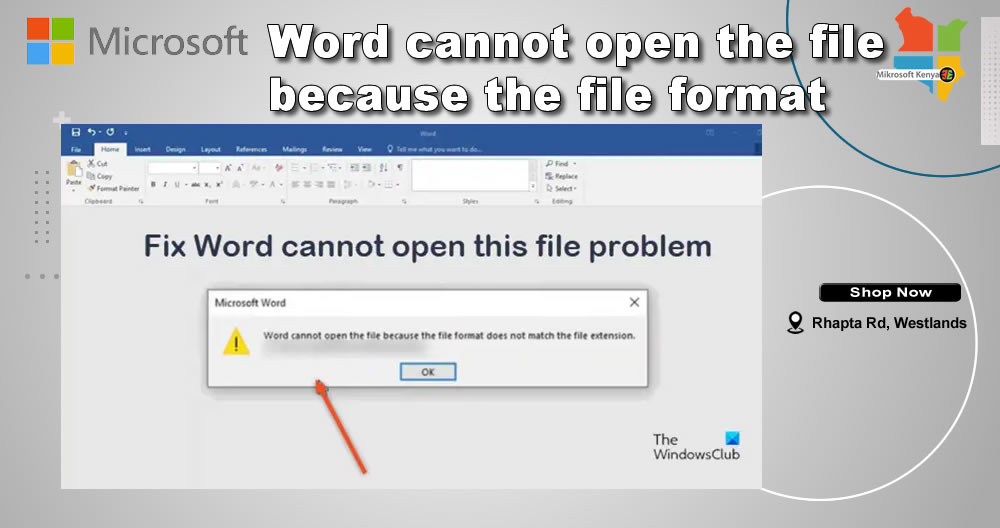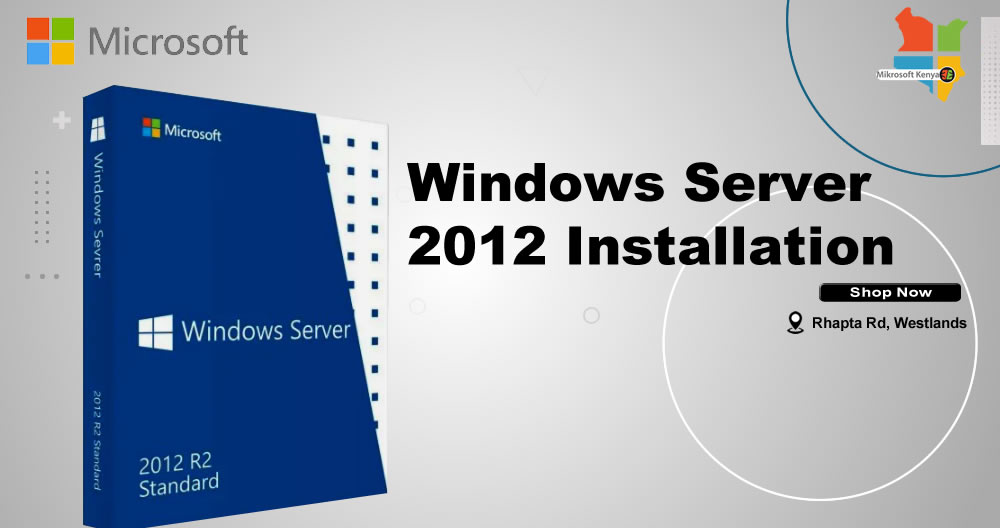Applies to: Windows Server 2022, Windows Server 2019, Windows Server 2016
Use the following information to install Remote Desktop Services client access licenses (CALs) on the license server. Once the CALs are installed, the license server will issue them to users as appropriate.
Note you need Internet connectivity on the computer running Remote Desktop Licensing Manager but not on the computer running the license server.
- On the license server (usually the first RD Connection Broker), open the Remote Desktop Licensing Manager.
- Right-click the license server, and then click Install licenses.
- Click Next on the welcome page.
- Select the program you purchased your RDS CALs from, and then click Next. If you are a service provider, select Service Provider License Agreement.
- Enter the information for your license program. In most cases, this will be the license code or an agreement number, but this varies depending on the license program you’re using.
- Click Next.
- Select the product version, license type, and number of licenses for your environment, and then click Next. The license manager contacts the Microsoft Clearinghouse to validate and retrieve your licenses.
- Click Finish to complete the process.